

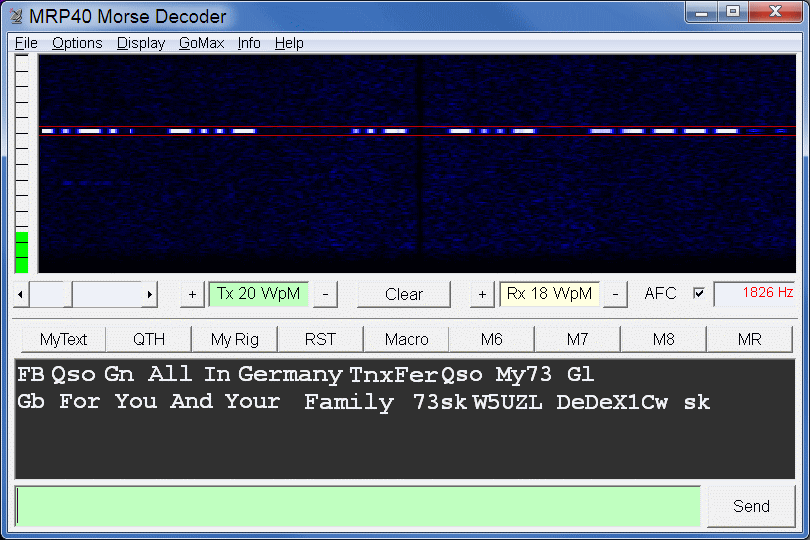
Reports from Hams who have tested MRP40
Download full functional version for free trial and try it before buy!
Register MRP40
User Manual it is recommended to study it!
Tell a Friend about MRP40
Email Support If you have any questions, please do not hesitate to send your inquiries.
System Requirements:
- Windows 7, 8, 10
- Sound Device (soundcard): any general purpose on board OR inside radio connected via USB
- COM-Port via USB
Features:
Morse Code Decoding up to 60 WpM
Text- and Graphic Display
High performance software CW filtering
Automatic speed recognition
Automatic Gain Control (AGC)
Automatic tracking of "drifting" signals (via AFC)
Automatic formatting of received text, correcting unspaced words... read more...
Transmitting Morse Code 0.4 to 60 WPM via USB-COM Port, Soundcard and Winkeyer
Beacon transmitting mode
More details about the MRP40 features
Performance:
Very good decoding of weak, noisy and fading signals
Almost 100% copy in heavy CW contest conditions and local QRM
Tips 'n Tricks essential to get best decoding results with MRP40
Interfaces MRP40 is compatible with:
Winkeyer USB by K1EL
DigiMaster CW Interface by G4ZLP
SignaLink (recommended)
Rigblaster Advantage (click here to see on page 32 how to set)
Microham USB Interface II and microHam microKeyer II
Or just do it yourself: Galvanic isolated PC to RIG interface
Three methods to transmit Morse code:
1. Recommended: Use AFSK (audio frequency-shift) keying by sending CW audio to the transceiver from the computer's sound card. The rig operates in SSB transmission mode. The signals generated by MRP40 have sine waveform and a smooth envelope, so no annoying key clicks. The rise and decay times of the CW-signals are automatically adjusted to the sending speed, so a minimum bandwidth is occupied, especially for QRS (slow sending). Note: When using AFSK for sending, one can activate the PTT via Com Port by selecting the check box named "Activate PTT pin" in MRP40's menu under "Options - Tx-Settings."
2. Key your transceiver via the RS232 serial Com Port, or key your transceiver via Soundcard output. This requires an interface box between PC and transceiver. You can also build yourself a neat little interface like suggested in QST Magazine issue 02/2007. Click here and study the article.
3. Winkeyer USB
To ensure galvanic isolation between computer and transceiver, we recommend using an interface box from SignaLink
OM Bryan M0OIC is encouraging others to opereate CW using MRP40 without a key
He also explains how to operate MRP40 on:
- Apple iMac i7
- Parallels Desktop 5
Problem Solutions:
"Runtime error 2005401480" can happen when the recording device has been removed from the list of windows recording devices. To see the the list of windows recording devices right click on the speaker symbol in the windows taskbar.Click on Recording devices. Inside the window right click in some empty area and check boxes:
- Show Disabled Devices
- Show Disconnected Devices
Select your device and set as default. Restart MRP40
"Runtime error 429 activex component can't creat object"
This means that one of the delivered .dll or .ocx files is no longer registered in the windows registry. Typically re-installation of MRP40 helps. Alternative solution: Search on your PC the file dx8vb.dll and register that file manually.
Version History:
MRP4067:
Release for Windows 11
Registration scheme updated
Winkeyer Tune button implemented in the main window
Bugs fixed in beacon function, Tx function, QRZ LookUp and F-key functions
MRP4066:
Bug Fix for Winkeyer
During typing ahead MRP40 now continues to decode until send button is clicked
Adjustable delay between PTT and Tx:
Click -Options -TxSettings -Edit Com Port Configuration...
edit delay to any value between 1 and 1000 (milli seconds)
Tx Beacon function with adjustable delay:
Right click the text button labeled as "Beacon" and adjust the <beacondelay x>
For x enter any value between 1 and 3600 (seconds)
To make any text button act as a beacon just add the the string <beacondelay 3> at the end of the text
MiniLogBook has now a QRZ.com Data Base Lookup:
As soon as a new call is filled in MiniLogBook the Lookup will show name and location of that call
click -Options -show -MiniLogBook
check the box QRZ DB Lookup
enter your QRZ.com Login Details
Sending CW via Winkeyer USB is now fully supported:
click -Options -TxSettings -Send via Winkeyer
In the pop up window "RS232 Comport Configuration" enter a valid com port number the winkeyer is linked to. Then click save.
The checkbox "SideTone" allows you to enable/disable the side tone of the winkey device.
AFC Functions improved:
The state of AFC is now remembered at startup of MRP40 (factory default is AFC OFF)
New Smart AFC: Every time the two red lines (representing the RX Filter
frequency) are moved manually by left mouse click or by (Auto-) GoMax
-Action the AFC is acting for 4 seconds with double speed doing precise
fine tuning to the incoming signal. During that 4 seconds the RX
frequency is gradually "frozen in" At the end it is fixed and steady.
You stay receiving exactly at that perfectly tuned frequency.
The smart AFC is activated even the AFC Check box is in "OFF" State
Performing right mouse click to move the red lines will not activate the Smart AFC.
Receive Text Box now has a vertical scroll bar
Minimum Rx and Tx speed is now adjustable (factory default is now 10 WpM)
Click -Options -RxSettings -Set minimum Speed
The advantage of setting a minimum speed with a relative high WpM rate
is that MRP40 does not "Drift" down to for example 2 WpM and then is no
longer able to recognize an incomming station with 20 WpM
MRP4064:
- PTT function can be disabled completely
- Bug Fix regarding USB to RS232 Serial Adapter: Now proper timing of first "Dot" during CW sending via ComPort
- Typing the ESC-key will stop the ongoing sending action and clear the Tx text box
- Mini Log Book integrated: A neatlitle tool to log your contacts. It automatically
looks up previous contacts with recent call. It supports ADIF record format.
To launch the MiniLogBook run MRP40 and click -Options -Show ... -MiniLogBook.
To learn more about comfortable operation refer to the Help Documentation. Run MRP40 and click
- Help -English -User interface -Program Menu -Options -Show then scroll down to section "MiniLogBook"
MRP4063:
- Graphic Display improved:
- now double dynamic range for signal amplitude: color transists from
black into bule into light blue into white (see screen shot above)
- now double frequency resolution: display of incoming signals is more sharp; much less side lobes visible.
- now double time resolution: length of short dots is displayed more accurately
- Default text font size is appied when window is resized
- Green Volume indicator for soundcard signal corrected:
-the vertical display range now represents 1:1 the physical signal range
of soundcard ( please keep volume moderate, avoid cliping at top )
MRP4062:
- Bugfix: Click noise during sending via soundcard eliminated
- Windows 7 Support added: Audio Control Panels (Mixer sndvol32.exe ) included in Installation Package
MRP4061:
- Sending is continued even if you work other applications
- Tx sending via Soundcard Audio Tones added
- Bug Fix for soundcard selection (Tx) done
- Set Audio Tx Frequency equal to Rx Frequency (helpfull to perfecly
match the frequency of remote CW station ( your tranceiver does Tx in
SSB mode the soundcard audio out signal)
- Choose any COM Port Number for CW Sending ( PTT and Key )
- Activation of PTT pin during sending via soundcard audio