Options -Show -Mini Log Book
A window for logging your contacts will pop up.
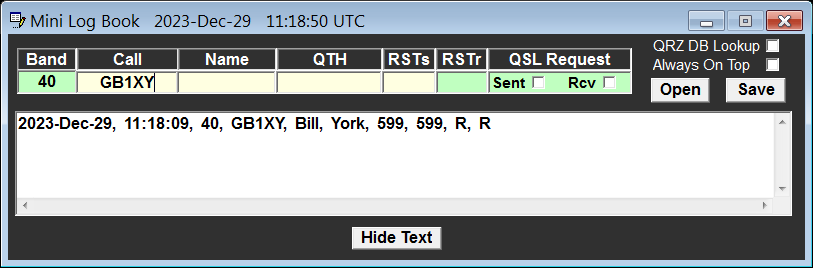
Mini Log Book does support ADIF record format.
Click button "Open" to view the Log Floder with .txt and .ADIF files
The green fields need to be filled in manually.
The yellow fields can be filled in automatically by mouse click.
First you copy a call sign to the field "call" and MiniLogBook automatically looks up previous contacts with that recent call and display them as list. Then copy Name (must be done before QTH), proceed with QTH and RST
There are 3 Methods to copy info to the MiniLogBook:
Method 1:
In the received text double click on Call, Name, QTH, RST the info is immediately copied to the related fields.
The text must be formatted well word by word without extra spaces.
In case of weakly formatted text use method 2:
Method 2:
Received text is for example: CqCqK3IFYIV3IFYIV3IFYK Here you can not just click on the call sign. So you need to select with the mouse the call sign inside the string like this: CqCqK3IFYIV3IFYIV3IFYK the moment you release the mouse button the selected text will automatically go into TxMacro box. Use same systematic in case of received text with spaces,- for example: IV3 IF Y
Just select the text like this: IV3 IF Y the spaces will be removed automatically.
Method 3:
After you have selected some portion of text point with mouse to any field inside MiniLogBook and perform a double click. The content of that field will immediately be replaced by the selected text. Spaces are removed automatically.
Note:
The MiniLogBook displays and uses UTC Time for the logging Requirement for Proper UTC Time is that the time zone settings on your PC are correct.
The MiniLogBook does get the infos 1:1 from TxMacro. Please refer to section Tx Macro Box...