Options -Show -Soundcard
Here you want to select the applicable sound device for Rx (and Tx)
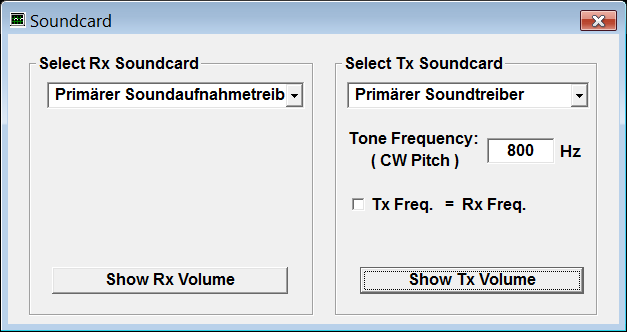

Show Rx Volume
Opens the Windows audio control panel tap "Recording". Here you open the audio input device for decoding Morse. Just select your device and click "Properties" and then the tab "Level" to adjust the Volume to a reasonable level.
Tip: When using Microphone as input source it can be very useful to activate the additional Pre-Amplifier "MIC-Boost". In the Microphone section click button "Advanced" there you can activate the "MIC-Boost"
Show Tx Volume
Opens the Windows Volume Mixer and the Windows audio control panel tap "Playback". Here you open the audio output device for sending Morse via Soundcard. Just select your device and click "Properties" and then the tab "Level" to adjust the Volume of that devic to a reasonable level.
For more information lookup in the internet the "Sound" related Help Topics from Microsoft
Tone Frequenxy
For Morse code sending you can enter your preferred TX Tone Frequency (Side Tone) or choose Tx-Freq.= Rx-Freq. that does automatically set the Audio Tx Frequency equal to Rx Frequency. This is very helpful to perfectly match (zero beat) the frequency of remote CW station (your transceiver does Tx in SSB mode the soundcard audio out signal)