Special Functions
Rx Speed tracking [Rx..WpM]
MRP40 automatically detects the Rx speed of the incoming morse signal. This is essential to get best decoding results. Normally it takes only a few seconds until the Rx speed is detected. As long as the Rx speed is not jet detected you can help MRP40 by adjusting the speed (on best guess) manually by clicking the related "+" and "-" button. During this time the text-color of "Rx..WpM" is black; indicating that it is not jet detected and not jet automatically adapted. See Image:
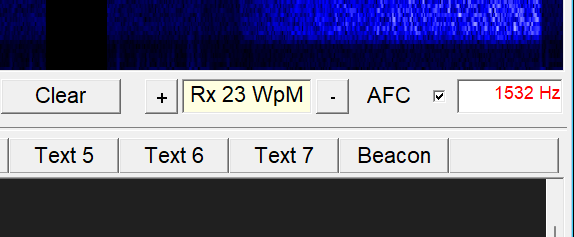
As soon the speed is detected the Rx..WpM is updated and the text-color turns to blue; indicating that auto-adapt is ongoing. The auto-adapt function quickly tracks the speed and no more manual interaction is needed. See Image:
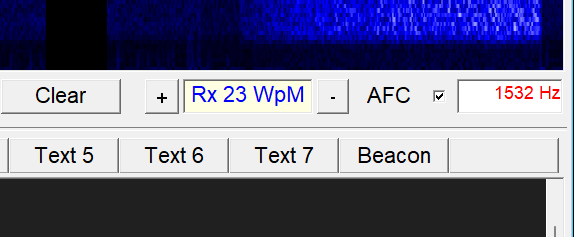
The auto-adapt function can be disabled by a click into the Rx..WpM box. The background of the Rx..WpM box turns to grey; indicating that the auto-adapt function is disabled and the decoder is advised to decode signals with that shown speed. This mode is for example used during long term unattended monitoring of a remote beacon. In this situation the AFC is also switched off to ensure that MRP40 works on a fixed frequency. See image below and notice the grey background of Rx..WpM.
Repeated click into the Rx..WpM box will toggle between disabled (color grey) and enabled (color cream)
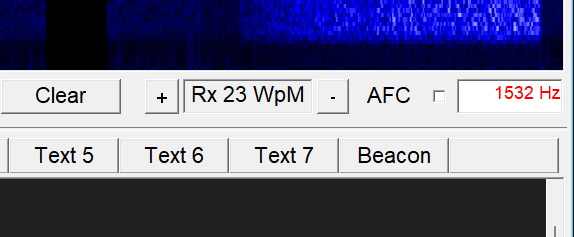
Menu: -Options -Rx Settings -Set minimum WpM Speed...
MRP40 automatically adapts his decoder to the speed of the incomming sation. In situations where MRP40 is running for a long time while no signals are present it can happen that MRP40 is trying to adapt to noise signals. This typically leads to very low speed values. If then a Morse signal with normal speed is coming in MRP40 is not able to decode because the extrem low speed setting is not applicable to the incoming signal. To avoid this situation normally a minimum speed of 10 to 15 WpM is set. If you want to operate in QRSS mode (very slow Morse code) then you can lower the Min WpM speed down to 1 WpM.
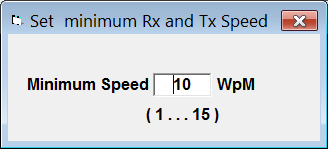
Winkeyer Text Buttons:
You can tigger the sending of (inside MRP40) pre-defined text by pressing the Buttons on the WinKeyer USB
