Options -Show -TX Macro Box
This window for storing contact info of remote station will pop up:
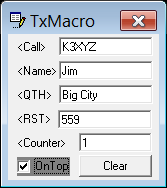
What is it good for:
Hams who make numerous contacts with remote stations notice that the reply to the other ham contains always the same kind of phrase. For example: ... OK Dr Henry K3FN in Bosten your RST is 599 .... with other words and in terms of macro placeholders it can be predefined like this:
... OK Dr <name> <Call> in <QTH> your RST is <RST> ....
There are 3 Methods to copy info to the TxMacro box:
Method 1:
In the received text double click on Call, Name, QTH, RST the info is immediately copied to the related fields.
The text must be formatted well word by word without extra spaces.
In case of weakly formatted text use method 2:
Method 2:
Received text is for example: CqCqK3IFYIV3IFYIV3IFYK Here you can not just click on the call sign. So you need to select with the mouse the call sign inside the string like this: CqCqK3IFYIV3IFYIV3IFYK the moment you release the mouse button the selected text will automatically go into TxMacro box. Use same systematic in case of received text with spaces,- for example: IV3 IF Y
Just select the text like this: IV3 IF Y the spaces will be removed automatically.
Method 3:
After you have selected some portion of text point with mouse to any field inside MiniLogBook and perform a double click. The content of that field will immediately be replaced by the selected text. Spaces are removed automatically.
Note:
The MiniLogBook displays and uses UTC Time for the logging.
It is required that the proper time zone is set on your PC.
The MiniLogBook does get the infos 1:1 from TxMacro
Usage of TxMacro in 2 Steps:
Step1:
Define macro text for sending (once)
To define a macro text for sending you may do "right mouse click" on a tx text button
Example: MyText button
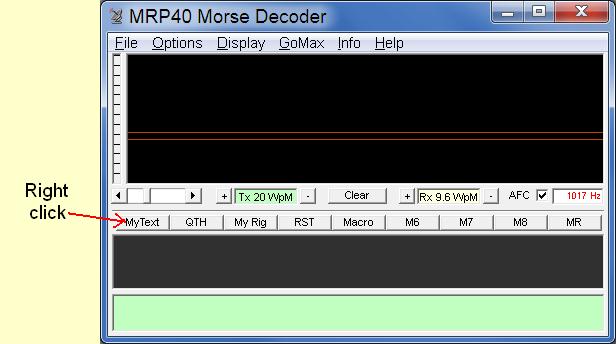
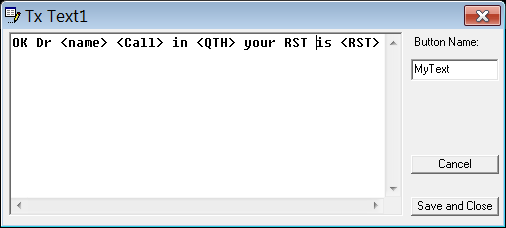
Now enter your macro text.
Example: confirmation of receipt of the other station:
... OK Dr <name> <Call> in <QTH> your RST is <RST> ....
Now you may save the text: click the button Save and Close
Step2:
Click MyText button to send composition of text.
Your composed confirmation of receipt (example) would look like this:
QSL K3FN OK DR Henry in Boston UR RST is 559 559
Following placeholders can be used:
<Call>
<Name>
<QTH>
<RST>
<Counter>
<clip> is the recent content of your clipboard
<clip-space> Clipboard minus obsloete spaces in the text string.
Additional power tool:
There is a very nice "Freeware Clipboard Extender" available:
The program is called: Clipboard Magic
It works very well with MRP40.
The Clipboard Magic holds for you ten ore more pre defined text sequences.
One can even edit and save them to a file.
Clipboard Magic allows you to copy one selected line of info to the clipboard.
You may use it together with the <clip> placeholder indide the Tx-Text